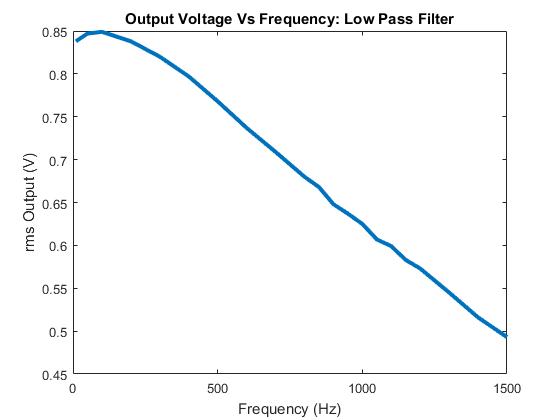Part A: Strain Gauges:
Strain gauges are used to measure the strain or stress levels on the materials. Alternatively, pressure on the strain gauge causes a generated voltage and it can be used as an energy harvester. You will be given either the flapping or tapping type gauge. When you test the circle buzzer type gauge, you will lay it flat on the table and tap on it. If it is the long rectangle one, you will flap the piece to generate voltage.
1. Connect the oscilloscope probes to the strain gauge. Record the peak voltage values (positive and negative) by flipping/tapping the gauge with low and high pressure. Make sure to set the oscilloscope horizontal and vertical scales appropriately so you can read the values. DO NOT USE the measure tool of the oscilloscope. Adjust your oscilloscope so you can read the values from the screen. Fill out Table 1 and provide photos of the oscilloscope.
Flipping Strength
|
Min Voltage (V)
|
Max Voltage (V)
|
Low
|
-2
|
4.4
|
High
|
-27.2
|
14.4
|
Tapping Strenght
|
Min Voltage (V)
|
Max Voltage (V)
|
Low
|
-1
|
1.8
|
-4
|
24.8
|
Table 1: Strain gauge characteristics
Picture: Low tapping on the sensor
Picture: High tapping on the sensor
2. Press the “Single” button below the Autoscale button on the oscilloscope. This mode will allow you to capture a single change at the output. Adjust your time and amplitude scales so you have the best resolution for your signal when you flip/tap your strain gauge. Provide a photo of the oscilloscope graph.
Picture: Single Wave of Tapping Gauge
Picture: Single Wave of Flicking Gauge
Part B: Half-Wave Rectifiers
1. Construct the following half-wave rectifier. Measure the input and the output using the oscilloscope and provide a snapshot of the outputs.
Picture: Oscilloscope reading of the half-wave rectifier
2. Calculate the effective voltage of the input and output and compare the values with the measured ones by completing the following table.
Effective Rms
|
Calculated
|
Measured
|
Input
|
7.07
|
7.25
|
Output
|
3.54
|
3.63
|
3. Explain how you calculated the rms values. Do calculated and measured values match?
The rms value of the input is calculated by by dividing the peak to peak input voltage by the square root of 2 as a simplification of the following integral for a sin wave:
Equation: RMS Equation as Found on Wikipedia
![f_{\mathrm {rms} }=\lim _{T\rightarrow \infty }{\sqrt {{1 \over {T}}{\int _{0}^{T}{[f(t)]}^{2}\,dt}}}.](https://wikimedia.org/api/rest_v1/media/math/render/svg/66a6b4c4b178af989d3339f2342792fd7be6c22a)
Because an integral describes the area under a curve, it is clear that the area of the output wave should be half of that of the input. So the simplified integral calculation for the output becomes the input peak to peak voltage divided by the quantity of 2 times the square root of 2.
With this calculation and the measurements at the output, there appears to be an apparent consistency within a reasonable margin of error.
4. Construct the following circuit and record the output voltage using both DMM and the oscilloscope.
Oscilloscope
|
DMM
|
|
Output Voltage (P2P) (V)
|
9.6
|
2.725
|
Out Put Voltage (Mean) (V)
|
.225
|
3.9
|
5. Replace the 1 µF capacitor with 100 µF and repeat the previous step. What has changed?
Oscilloscope
|
DMM
|
|
Output Voltage (P2P) (V)
|
.596
|
.125
|
Out Put Voltage (Mean) (V)
|
Jumps from 2 to-4
|
6.44
|
With a higher capacitance, the range of the oscillations was significantly decreased, but the mean of the output voltage significantly increased presumably because the stronger capacitor stored more voltage. It also became difficult to get a consistent reading particularly for the output voltage mean. we hypothesize that this might be caused by the capacitor's function of storing and releasing voltage.
Part C: Energy Harvesters
1. Construct the half-wave rectifier circuit without the resistor but with the 1 µF capacitor. Instead of the function generator, use the strain gauge. Discharge the capacitor every time you start a new measurement. Flip/tap your strain gauge and observe the output voltage. Fill out the table below:
Time (s)
|
Output (mV)
|
|
1 Flip per Second
|
10
|
26
|
1 Flip per Second
|
20
|
102
|
1 Flip per Second
|
30
|
61
|
4 Flip per Second
|
10
|
103
|
4 Flip per Second
|
20
|
346
|
4 Flip per Second
|
30
|
603
|
Time (s)
|
Output (mV)
|
|
1 Tap per Second
|
10
|
375
|
1 Tap per Second
|
20
|
430
|
1 Tap per Second
|
30
|
350
|
4 Tap per Second
|
10
|
2800
|
4 Tap per Second
|
20
|
2300
|
4 Tap per Second
|
30
|
3000
|
2. Briefly explain your results.
We noticed when doing the flips and taps per second, that if you hit it harder at first then not as hard the time after it started to decrease even though it was still being hit. After noticing this, it helped reason why some of our numbers ended up seeming off in perspective to the values before.
3. If we do not use the diode in the circuit (i.e. using only strain gauge to charge the capacitor), what would you observe at the output? Why?
There is little to no change in the graph, because the diode only allows the positive part of the wave to pass through and without it the wave ends up canceling itself out.This is because if only a positive input is allowed to effect the output, it can continue to increase the voltage, but if the negative portion of the wave passes through as well the output voltage would have a tendency to make a small increase followed by a small decrease and repeating this in a cyclical pattern resulting in no net gain in voltage.
4. Write a MATLAB code to plot the date in table of Part C1.
Flick Gauge MATLAB Code:
Flick plot:
x=[10 20 30];
y1=[26 102 61];
y2=[103 346 603];
y3=[375 430 350];
y4=[2800 2300 3000];
plot(x,y1,'o-',x,y2,'s-')
xlabel('Duration (s)')
ylabel('Output Voltage (mV)')
legend('1 Flick per second','4 Flicks per second')
Graph: Flick Gauge Voltages After Different Intervals of Consistent Flicking
Tap Guage MATLAB Code:
Tap plot:
plot(x,y3,'o-',x,y4,'s-')
xlabel('Duration (s)')
ylabel('Output Voltage (mV)')
legend('1 Tap per second','4 Taps per second')
Graph: Tap Gauge Voltages After Different Intervals of Consistent Tapping