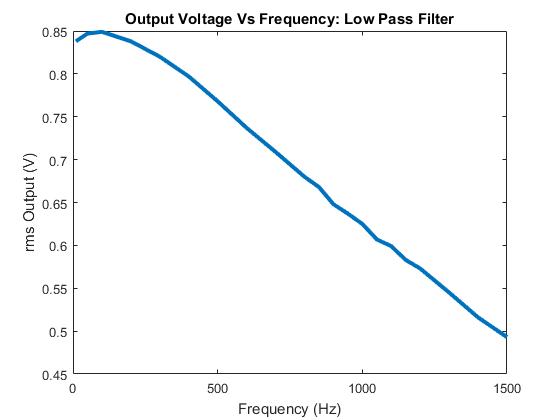Picture: Updated drawing
2. Explain your setup.
So a motor will be activated by Victoria's relay which will push a baseball down a ramp. The ramp at the bottom has a stopper and a pressure sensor and the ball will stop on the sensor activating the timer. The timer will count up to 4 then the power will go to the XOR gate and then through an opamp. The opamp boosts the voltage enough to switch over the relay and start the next part of the circuit. I had to take out the two displays because they didn't get enough voltage to illuminate so the voltage just goes to the motor. The motor flicks the flip gauge and sends voltage through the diode. The diode is connected to an opamp which boosts it to power a motor at the other end. The last motor will knock down a domino activating Daniels circuit.
3. Provide photos of the circuit and setup.
Picture: Current set up for updated RG
4. Provide at least 2 new videos of your setup in action, one being a failed attempt.
Video: The motor failing to push down the baseball
Video: Sensor activating the motor at the end of the circuit
5. What failures did you have? How did you overcome them?
One failure I ran across was the motor didn't push down the baseball, it was strong enough but if it wasn't aligned correctly it wouldn't go down. To fix this I adjusted the angle the motor was at to make it more inclined.
6. Group task: Explain your group RG setup.
Victoria's circuit will start, so first light will activate her circuit and cause a motor to spin. The motor is connected to a belt that will end up knocking a wheel down a ramp. The wheel will lead to another track that has a block stopping the next wheel. The first wheel knocks the block off releasing the last wheel to go down and knock off a block on a pressure sensor. The sensor is connected to a relay and allows power to switch over, leading to the start of my circuit. My motor is connected to the end of her relay and will knock the baseball down the ramp. The ball will stop at the end of the ramp and trigger a pressure sensor which will activate a timer. A counter is connected to the timer and once it reaches 4 the opamp would have increased the voltage enough to switch over the relay. The relay is connected to a motor that will hit the flip gauge generating a voltage. A diode is connected to the end of the flip gauge to only give positive voltage which will go through an opamp. The opamp boosts the voltage enough to power a motor that will knock down some domions leading to Daniel's circuit.
7. Group task: Video of a test run of your group RG.
Video: Group RG Explained
Video: The Transition
Video: Group RG Failed Attempt
Victoria's Part
1. Provide the updated computer drawing for your individual RG setup.
Figure: Updated Circuit Schematic
2. Explain your setup.Removing covering from the photoresistor allows enough current to flow through an opamp to trigger a relay. this relay then powers a motor which turns a conveyor belt. the conveyor belt then knocks a dominoe into a cart which will roll down a ramp. at the bottom of this ramp, there is a loose blockage which will be pushed off by the first cart. with the blockage gone, a second cart will fall down a second ramp. This cart will then remove an object from a pressure sensor. this pressure sensor is connected to a voltage source and opamp so that when the pressure is removed, the sensor would trigger a switch in the relay. When the relay switches, the output that turns off will turn of the other relay because it is connected to the first relay's upper bound input. The other output of the second relay will then spin a motor which triggers James' circuit.
3. Provide photos of the circuit and setup.
Image: New Circuit Setup
Image: Mechanical Setup
4. Provide at least 2 new videos of your setup in action, one being a failed attempt.
Video: My Rube Goldberg Fail
Video: My Rube Goldberg Success
5. What failures did you have? How did you overcome them?
A major issue I experienced was the inconsistency of the pressure sensor; what worked repeatedly well last week, almost never worked this week. To combat this, I tried adjusting connections and changing the gain on the opamp to accommodate the new values. Also, I had a problem earlier with my motor running out of control after it served its function. this is now minimized by the fact that the first relay's input is connected to the second relay's output, so when voltage goes to James' setup, it no longer goes to mine.



















![f_{\mathrm {rms} }=\lim _{T\rightarrow \infty }{\sqrt {{1 \over {T}}{\int _{0}^{T}{[f(t)]}^{2}\,dt}}}.](https://wikimedia.org/api/rest_v1/media/math/render/svg/66a6b4c4b178af989d3339f2342792fd7be6c22a)